Linux Photography V: GIMP
I've been putting off writing this because I kept changing how I wanted to approach the end of this little series. The longer I waited the more comfortable I became with the tools and techniques and the more my work flow changed. While I plan on hitting the high points here this is still an ever evolving process. I'm making progress though and I find myself jumping back into the Adobe-sphere less and less.
GIMP has come a long way in the last few years. It actually beat Photoshop to the content aware tools by a year or so with Resynthesizer. Resynthesizer works great too and I've been making good use out of it. However GIMP has lagged behind elsewhere though, most notably in handling higher bit depth files. That changed recently in GIMP 2.9.2 but that's still the development branch and won't be in the main release until version 2.10. Luckily a couple of developers manage to package it for the popular Debian based distributions through a PPA. There are also Mac and Windows builds of the GIMP development version out there that work well too.
Before GIMP 2.9.2 I really only used it for files that were only bound for the web. Being limited to 8-bit files kept me away from it for heavy-duty print bound stuff. To be honest it probably doesn't make that much difference but it's still nice to have all of the data available from my camera's RAW files there. I usually save out final edits as 16-bit TIFFs (remember XCFs are like PSDs not really "final product" type format) and export JPEGs from Darktable.
Some photographers like to swap the GIMP keyboard shortcuts for my Photoshop-esque ones. I tend to keep the defaults as I don't spend a lot of time in GIMP (or Photoshop for that matter) and I'm used to platform hopping and remembering different key bindings. YMMV. I do put GIMP into single window mode (View -> Single Window Mode) to make my screen a little less cluttered. Also make sure GIMP is set to use your monitor's color profile under Edit -> Preferences -> Color Management).
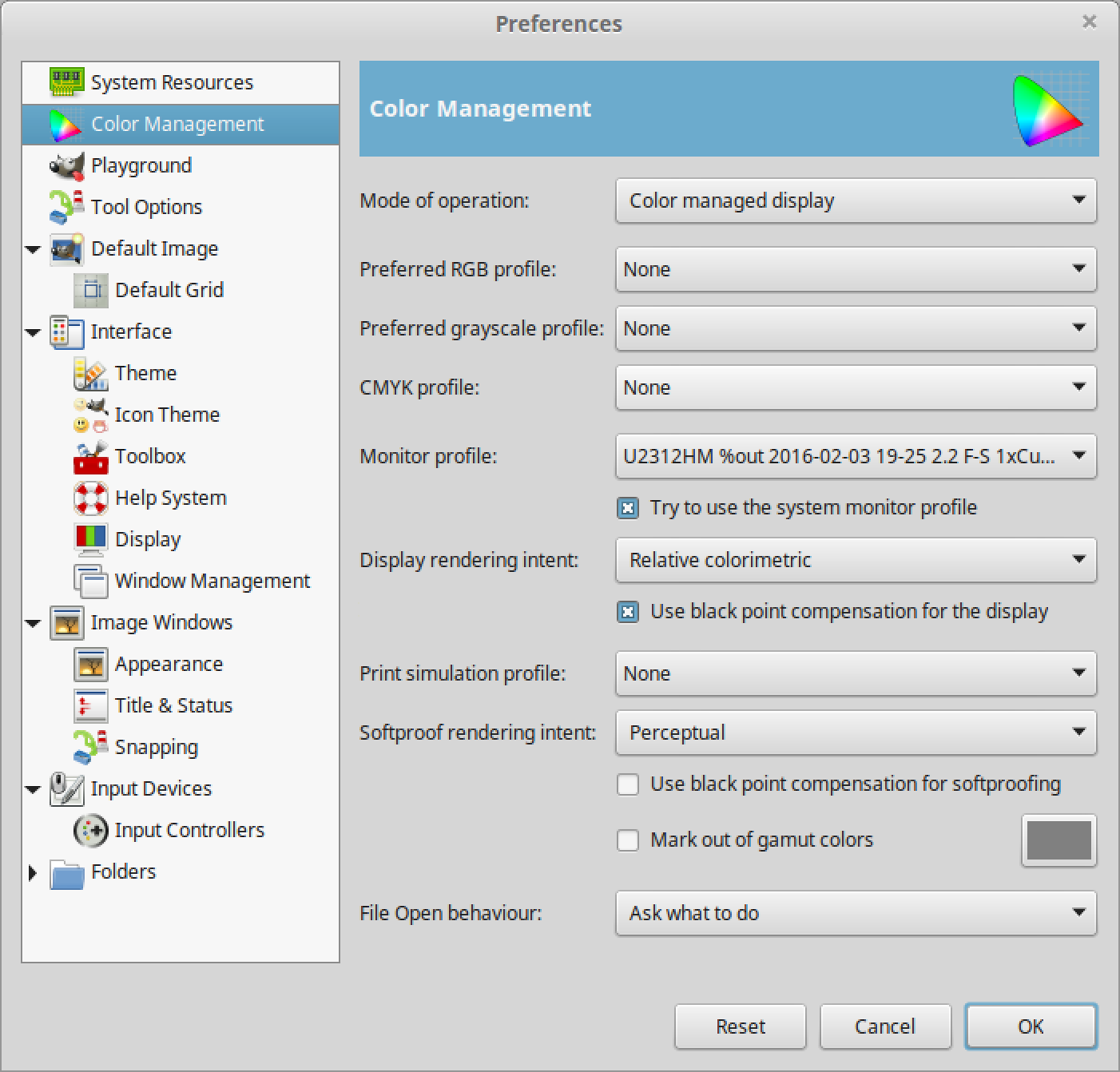
Make sure you get the plugins installed. The McGIMP version comes like this automatically and in Debian/Ubuntu/Mint you'll need to install the gimp-plugin-registry. The PPA with GIMP 2.9 has that too. This way you get the Resynthesizer plugin which is ultra useful. Just select an area you want to nuke, go to Filter -> Enhance -> Heal selection and let it do its thing. It seems to work at least as well as Photoshop CS6's version.
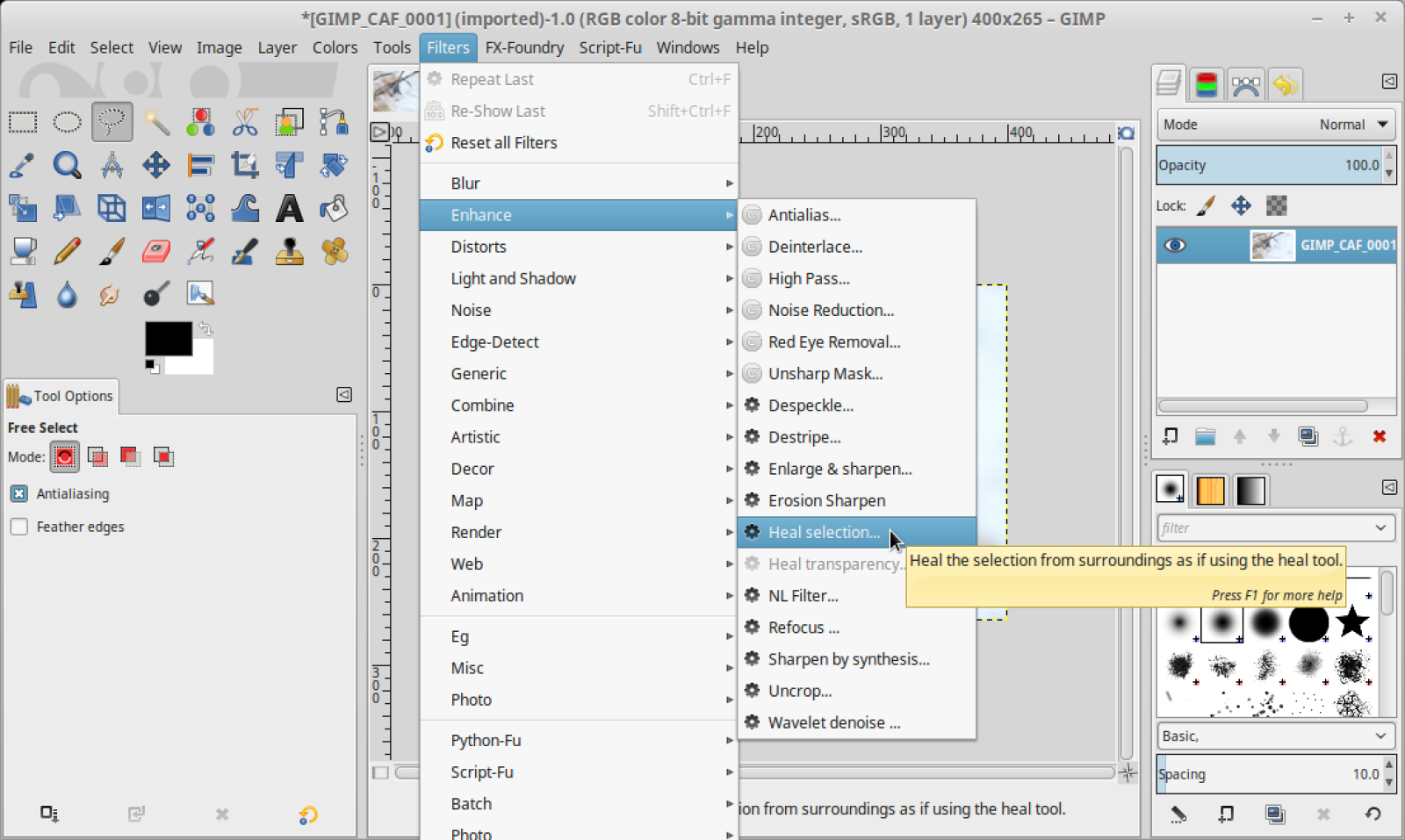
GIMP gets the job done for my pixel editing needs. I'm not a graphic designer type so I really only use Photoshop for removing unwanted elements from a frame, touch ups and some very basic compositing. That type of work certainly doesn't need the latest version of CC (nor its recurring costs or QA problems). I suspect most photographers really only use about 5-10% of Photoshop's capability too.
Perhaps the most irritating thing about the experience is the lack of capability for Darktable to "round trip" like Lightroom or Capture One can do. Unfortunately this is due to technical issues. It would be great if you could specify a list of external editors and have Darktable automatically create a TIFF file with the edits applied and send it to GIMP. As it stands now you have to export it through the Lighttable module, open it in GIMP and reimport the file into Darktable. If you have to touch up a whole group of images in GIMP that can really slow things down.
GIMP is available for pretty much any platform out there, including Windows. It's pretty handy to have around. Just make sure you grab the 2.9 version for the 16 and 32-bit image support. It's also a little faster in my testing. Don't be scared by the warning messages about it being a development version.
So far it's been more or less pretty straight forward to have a photography work flow that works in Linux. Most of this software works on OS X too. I actually use Darktable and GIMP on my MacBook Pro regularly. So even if you're not comfortable with installing Linux you can still have a more open work flow.